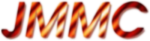MCS - Installation instructions
Introduction
Scope
This page gives instructions for installation of MCS environment.Prerequisites
| What | Version | Where to find | Remarqs |
|---|---|---|---|
| cvs | - | ||
| gcc and g++ | - | ||
| tclx | - | ||
| libxml2 | 2.6 | ftp://fr.rpmfind.net/pub/libxml/ |
|
| libxml2-devel | 2.6 | ftp://fr.rpmfind.net/pub/libxml/ |
|
| libgdome | 0.8.1-1 | http://gdome2.cs.unibo.it/#downloads |
|
| libgdome-devel | 0.8.1-1 | http://gdome2.cs.unibo.it/#downloads |
|
| xsltproc | 1.0-33 | RPM package libxslt-proc (standard package of Linux distrib) | |
| doxygen | 1.3.3 | RPM package doxygen (standard package of Linux distrib) | |
| graphviz | 1.16 | http://www.graphviz.org |
Optional. If not installed, diagrams in documentation will not be generated. We encountered some errors during building process from TGZ. After the bad make return, just edit FEATURE/vmalloc and delete the bad characters before the C comment on the first line. Type make until the second error. Do the same with ./FEATURE/sfio and the next make will go until the end properly. |
| java sdk | 1.5.XX | http://java.sun.com/javase/downloads/index_jdk5.jsp |
Previous java packages should be uninstalled. no test have been done with next java releases. |
| xmlstarlet | - | http://xmlstar.sourceforge.net/ |
Optional. If not installed command to check VOTable format will not be available. xmlstarlet provides 'xml' command |
Default shell
The default shell is bash.Configuration
Access to CVS repository
You should have an account on the cvs.mariotti.fr server, and set the CVSROOT and CVS_RSH environment variables, as shown below for bash.export CVSROOT=:ext:[<user>@]cvs.mariotti.fr:/cvs/sw export CVS_RSH=sshwhere <user> is your login on mariotti server.
MCS root directory
You should create a MCS_top_directory where the MCS SW will be installed; e.g. /home/MCSswmgr user
The installation of the MCS SW should be done by the swmgr user. Create this user and be sure that he has write access to the MCS root directory.
Log in as swmgr, and add the following lines in the ~/.bash_profile file:
# CVS repository
export CVSROOT=:ext:<user>@cvs.mariotti.fr:/cvs/sw
export CVS_RSH=ssh
# MCS release; uncomment the following line to use a specific MCS release.
# By default, last version is used
#export MCSRELEASE=APR2006
# MCS top directory
if [ -z "$MCSTOP" ]
then
export MCSTOP=<MCS_top_directory>
fi
if [ -f $MCSTOP/etc/mcs.sh ]; then
. $MCSTOP/etc/mcs.sh
fi
# MCS environment
export MCSENV=$USER
where <user> is your login on mariotti server, and <MCS_top_directory> is the directory from where MCS will be installed.To activate those changes you need to:
swmgr% source .bash_profileThen check that CVSROOT, CVS_RSH and MCSTOP are correctly set.
Installation
Prepare installation (as swmgr user).
swmgr% cd
swmgr% cvs co mcscfg
<user>@cvs.mariotti.fr's password:
swmgr% cd mcscfg/src
swmgr% make all install
...
Installing into: <MCS_top_directory>/data
mcscfgEnvList
. . . installation done
After installation of this module, you need to log out and log in again.
Start installation (as swmgr user)
You should first install mcsins module. To install it:
swmgr% cd
swmgr% cvs co mcsins
<user>@cvs.mariotti.fr's password:
swmgr% cd mcsins/src
swmgr% make all install
Checking MCS environment:
Installing configuration files:
mcs.sh
emacs
vimrc
gvimrc
Copying installation script file ...
To start MCS intallation, just do the following:
% cd ../..
% ./mcsinsInstall
Installation of other modules (as swmgr user)
You should now install all other modules belonging to MCS. To do this just execute mcsinsInstall script as shown below:
swmgr% cd
swmgr% ./mcsinsInstall
-> All the MCS modules will be installed
from : <current_directory>/DEVELOPMENT
into : <MCS_top_directory>/DEVELOPMENT
revision : last version (DEVELOPMENT)
Press enter to continue or ^C to abort
<user>@cvs.mariotti.fr's password:
....
To install a specific MCS release, you should use the -t option giving the requested release, as shown below:
swmgr% cd
swmgr% ./mcsinsInstall -t SEP2005
-> All the MCS modules will be installed
from : <current_directory>/SEP2005
into : <MCS_top_directory>/SEP2005
revision : SEP2005
....
The list of MCS release currently available are : - FEB2005
- SEP2005
- FEB2006
- APR2006
- APR2007
- SEP2008
- DEC2008
- MAY2009
User environment
Set MCS environment
After installation of the MCS modules, you should now configure the user accounts by adding the following line in the ~/.bash_profile user's file:
# CVS repository
export CVSROOT=:ext:<user>@cvs.mariotti.fr:/cvs/sw
export CVS_RSH=ssh
# Integration root directory as created by the user
export INTROOT=$HOME/INTROOT
# MCS release; uncomment the following line to use a specific MCS release.
# By default, last version is used
#export MCSRELEASE=SEP2005
# MCS top directory
if [ -z "$MCSTOP" ]
then
export MCSTOP=<MCS_top_directory>
fi
if [ -f $MCSTOP/etc/mcs.sh ]; then
. $MCSTOP/etc/mcs.sh
fi
where <user> is your login on mariotti server, and <MCS_top_directory> is the directory from where MCS will be installed.To activate the changes, you need to log out and log in again. The User environment needs that an Integration Root directory be defined,
$INTROOT . MCS will create it for you if it doesn't exist during one of your module installation. Or create it in your Home directory:
> mkdir $INTROOT
Quick start
Show the current MCS configuration setting. To do this:user% mcscfgShow MCSTOP = <MCS_top_directory> MCSDATA = <MCS_top_directory>/data MCSRELEASE = DEVELOPMENT MCSROOT = <MCS_top_directory>/DEVELOPMENT MCSENV = default INTROOT = <Integration_directory>Create a directory for your development (e.g. ~/dev), and create your first module using ctooGetTemplate utility. To do this:
user% mkdir ~/dev
user% cd ~/dev
user% ctooGetTemplate
--------------------------------------------------------------------------------
Templates are available for :
1- module directory structure
2- code
-> Enter the number corresponding to the working structure you need
or press <Enter> to exit : 1
-------------------------------------------------------------------------
This utility allows to create or to check a module directory structure
-> Enter module name or press <Enter> to quit: mymod
CREATED >>> |---mymod
CREATED >>> |---bin
CREATED >>> |---config
CREATED >>> |---doc
CREATED >>> |---errors
CREATED >>> |---include
CREATED >>> |---lib
CREATED >>> |---object
CREATED >>> |---src
CREATED >>> |---test
CREATED >>> |---tmp
>>> Copying module description file
>>> Copying module documentation file
>>> Copying Makefile template for code
>>> Copying module header file
>>> Copying module private header file
If your module has been created, congratulations the MCS has been successfully installed!!!
Have good fun with MCS  -- GerardZins - 13 Jul 2006
-- GerardZins - 13 Jul 2006 Topic revision: r8 - 2009-05-13 - SylvainLafrasse
Ideas, requests, problems regarding TWiki? Send feedback