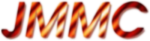JMCS (Java Mariotti Common Software) is a collection of APIs and JAR files shared by all JMMC Java-based GUI applications (SearchCal, ModelFitting, ...).
Its primary goal is to centralize all shared functionalities (e.g menubar handling, about box window, ...) in order to provide our end users with a more consistent, feature-reach, desktop-class application family, as integrated as possible across each of the 3 main execution platforms of today, that are Linux, Mac OS X and Windows.
The ultimate goal is to leverage our end user knowledge of their favorite platform, to let them fill right at home while using our applications, thus improving the perceived quality of our products while factorizing and sharing our development efforts.
This page describes each JMCS main functionalities :
and JAR files shared by all JMMC Java-based GUI applications (SearchCal, ModelFitting, ...).
Its primary goal is to centralize all shared functionalities (e.g menubar handling, about box window, ...) in order to provide our end users with a more consistent, feature-reach, desktop-class application family, as integrated as possible across each of the 3 main execution platforms of today, that are Linux, Mac OS X and Windows.
The ultimate goal is to leverage our end user knowledge of their favorite platform, to let them fill right at home while using our applications, thus improving the perceived quality of our products while factorizing and sharing our development efforts.
This page describes each JMCS main functionalities :
 class to achieve this. This singleton registers file extensions with their corresponding MIME types, so you can later retrieve them to pass the corresponding FileFilter
class to achieve this. This singleton registers file extensions with their corresponding MIME types, so you can later retrieve them to pass the corresponding FileFilter instance to your JFileChooser
instance to your JFileChooser .
Here is the code you should add to use it:
.
Here is the code you should add to use it:
 instance as the default 'open' action in your application code. This enables your App
instance as the default 'open' action in your application code. This enables your App instance to automatically run your dedicated open action if the OS passes any file reference during application startup time :
instance to automatically run your dedicated open action if the OS passes any file reference during application startup time :
 .
.
 utility to dynamically manage logging while running an application using the
utility to dynamically manage logging while running an application using the  .
.
 to discreetly provide the end user with ongoing process status feedback, by simply adding an instance of this class (that extends JPanel) to your main window's bottom.
You can then set its message from anywhere in your application with
to discreetly provide the end user with ongoing process status feedback, by simply adding an instance of this class (that extends JPanel) to your main window's bottom.
You can then set its message from anywhere in your application with  from Elliott Hughes) can easily be used with an ActionListener to perform searches throughout your data or using webservices.
SearchField
from Elliott Hughes) can easily be used with an ActionListener to perform searches throughout your data or using webservices.
SearchField SHOULD ALWAYS be prefered to a standard one, as its shape is easily associated with searching capabilities by end users.
SHOULD ALWAYS be prefered to a standard one, as its shape is easily associated with searching capabilities by end users.
 web service (using an internal thread) with a given star name using StarResolver
web service (using an internal thread) with a given star name using StarResolver , and store results in a Star
, and store results in a Star instance.
For the time being, retrieved data are:
instance.
For the time being, retrieved data are:  and StarResolverWidget
and StarResolverWidget each include a
each include a  singleton to simply center a given Window on the main screen of an end user complex screen setup (e.g multiple monitor system).
singleton to simply center a given Window on the main screen of an end user complex screen setup (e.g multiple monitor system).
 . Our PHP script then formats all the received data, and transmits it to our user support team for further examination. Please note that an automated "Thank you" mail (with a unique feedback ID for later tracking if needed) is also sent back to the contributing end user if he provided his mail address.
. Our PHP script then formats all the received data, and transmits it to our user support team for further examination. Please note that an automated "Thank you" mail (with a unique feedback ID for later tracking if needed) is also sent back to the contributing end user if he provided his mail address.
 preventig the load of HelpSets embedded in JAR file launched from JNLP under JVM 1.5.0_16, that was worked around using a dedicated method found in
preventig the load of HelpSets embedded in JAR file launched from JNLP under JVM 1.5.0_16, that was worked around using a dedicated method found in 
-
- App Class : the main class from which JMCS-based applications shall derive
- Application Data : how they are stored and used
- Menu Bar : provided menu items and how to add application specific ones
- File Choosers: how to restrict available file types based on file extensions
- Loading Files on Startup : how to associate a file type that opens your application when double-clicked
- Release Notes : how they are automatically generated
- External Dependencies : how they are displayed in the About box
- Acknowledgement Note : how to provide a specific one for your application
- Application Website : where are applications main webpage, release notes and FAQ
- Preferences : standardized preference file location and version handling
- Logging Facilities : how you should handle execution traces in your application
- Splash Screen : the window automatically shown while your application launches
- About Box : the window giving application detailled information to end user
- Status Bar : a way to display ongoing process state to end user
- Search Field : a textfield dediicated to searching tasks
- Star Resolver Widget : a SearchField getting star data from CDS Simbad for a given star name
- Window Centerer : a way to center windows on complex screen setup
- Feedback Report : how bug and user remarks are routed back to the JMMC team
- Help Window : how to harness the shared HTML-based help browser
- Shared Libraries : list of embedded usable third-party toolkits
- TODO list
App Class : the main class from which JMCS-based applications shall derive
This class aim is to handle applications life cycle, divided in 3 sequential steps : intialization, execution and quitting. For your application to benefit from JMCS, your main class shall derive from our App class, thus implementing each of its abstract methods :init() and execute() : - Your
init()method shall contain all your application initialization code, like specific command-line option parsing, MVC objects allocation and initialization, GUI setup, ... - Your
exec()method shall in fact contain no code at all, as long as your application GUI fully implement the reflex approach (e.g Observer/Observable and MVC patterns, ...) and has already been initialized ininit(), but is provided to handle specific action once application initialization is done (e.g network connection setup, automatic query launch, ...). - Furthermore, you can also implement your own
finish()method to manage your application life cycle end if needed (e.g unsaved modification handling, network connection abort, ...).
to manage your application life cycle end if needed (e.g unsaved modification handling, network connection abort, ...).
- Initializing App internal mecanisms (
ApplicationData.xmlfile parsing, shared logger setup, command line option parsing, shared functionalities setup) when callingsuper(...). - Displaying a Splash screen (for at least 2 seconds), in order to let the end user know which application is about to start.
- Calling your
init()method to fully setup your application GUI while the splash screen is shown. - Discarding the Splash screen, in order to set your GUI as the frontmost window and let the end user freely use it.
- Calling your
exec()method at last.
import fr.jmmc.mcs.gui.*;
public class MyMainClass extends App {
public MyMainClass(String[] args) {
super(args); // App internal initialization
}
protected void init(String[] args) {
// Add your application initialization code here...
}
protected void execute() {
// Add your application execution code here...
}
public static void main(String[] args) {
new MyMainClass(args);
}
}
Application Data : how they are stored and used
All the data concerning your application shall be stored in an XML file (namedApplicationData.xml) in your application package, at the same level as your main class deriving from App.
This file will be automatically loaded when your main class is instantiated. It contains information about : - Your application name and version number (mandatory).
- Your application release notes and change log (mandatory).
- Your application menu bar hierarchy (optionnal, as a standard hierarchy that you can extend is automatically provided).
- Your application external dependencies if any (optional).
- Your application acknowledgement note (optional, as a generic acknowledgment will be synthesized if none provided).
ApplicationData.xml template :
<?xml version="1.0" encoding="UTF-8"?>
<ApplicationData link="http://www.jmmc.fr/myprogram"> <!-- URL to the application main webpage -->
<program name="MyProgram" version="1.1.02"/>
<compilation date="11/04/2008" compiler="g++-4.1"/>
<text>This is a description of MyProgram to be shown in the About box.</text> <!-- can be empty -->
<releasenotes>
<release version="1.0">
<prerelease version="1.0b1" tag="MPV1_0b1">
<change>First release !</change>
</prerelease>
</release>
</releasenotes>
</ApplicationData>
Application version
The application version is extracted from the ApplicationData.xml file. Your application gets some convenient methods to know the status of it:-
YourApp.isAlphaVersion()( e.g. : 1.0a2 ) -
YourApp.isBetaVersion()( e.g. : 1.0b2 )
Menu Bar : provided menu items and how to add application specific ones
An already populated menu bar is provided by default, with the following standard functionalities :- A File menu, with the mandatory Quit menu item that automatically queries your
finish()method (if implemented) to ensure whether your application should exit or not. - An Edit menu, with fully functional Cut, Copy and Paste items, plus Preferences (disabled if none).
- An Help menu, with:
- A User Manual entry, if your application package contains the needed documentation format (automatically disabled otherwise).
- A way for the end user to provide feedback to JMMC using a simple dedicated window.
- A way for the end user to put your application acknowledgement notice in his clipboard for later pasting in his publication.
- A way for the end user to get access to your application 'Hot News' RSS feed through his computer default Web browser.
- A way for the end user to get access to your application release notes through his computer default Web browser.
- A way for the end user to acces your application FAQ webpage through his computer default Web browser.
- A way for the end user to view detailled information about your application using a simple dedicated window.
-
ApplicationData.xmlto describe your menus and menu items (standard, checkbox, sub-menu, separator, text description, linked Action ).
).
- RegisteredAction
 : your actions shall derive from this class in order to be semi-automatically linked to your menu items (using the same action class name and identifier as in
: your actions shall derive from this class in order to be semi-automatically linked to your menu items (using the same action class name and identifier as in ApplicationData.xml, thanks to ActionRegistrar - a singleton class dedicated to automatically keep track of all your application RegisteredAction).
- a singleton class dedicated to automatically keep track of all your application RegisteredAction).
ApplicationData.xml :
<?xml version="1.0" encoding="UTF-8"?>
<ApplicationData link="http://www.myProgram.com/">
...
<menubar>
<menu label="File"> <!-- Extending the default File menu -->
<menu label="Import" classpath="fr.jmmc.mcs.modjava.Actions" action="scaction1" icon="/fr/jmmc/test/import.png"/>
<menu label="Export" classpath="fr.jmmc.mcs.modjava.Actions" action="scaction1"/>
</menu>
<menu label="Menu 1">
<menu label="Item 1" classpath="fr.jmmc.mcs.modjava.Actions" action="mfaction1" accelerator="shift T" description="Raccourcis n-1 de Model fitting"/>
<menu/> <!-- menu separator -->
<menu label="Item 2" checkbox="true" classpath="fr.jmmc.mcs.modjava.Actions" action="mfaction5"/> <!-- checkbox item -->
</menu>
<menu label="Menu 2">
<menu label="Item 1" classpath="fr.jmmc.mcs.modjava.Actions" action="scaction1"/> <!-- sub-menus -->
<menu label="Item 1.1" classpath="fr.jmmc.mcs.modjava.Actions" action="scaction1"/>
<menu label="Item 1.1.1" classpath="fr.jmmc.mcs.modjava.Actions" action="scaction1"/>
<menu label="Item 1.1.2" classpath="fr.jmmc.mcs.modjava.Actions" action="scaction1" accelerator="I" checkbox="true"/> <!-- mixing styles -->
</menu>
<menu label="SearchCal 12" classpath="fr.jmmc.mcs.modjava.Actions" action="scaction1" accelerator="I"/>
</menu>
</menu>
</menubar>
...
</ApplicationData>
Another benefit of using our menu bar infrastructure (apart from getting all the previously described functionalities for virtually 'free'), is to transparently handle different hosting platform specificities (e.g Mac OS X) in which standard menu bar hierarchy is different. This guarantees the best user experience for each platform user, so they don't have to re-learn application-vendor specific behaviour when they already know their default platform-specific application behaviour well.
File Choosers: how to restrict available file types based on file extensions
JMCS offers a shared FileFilterRepository
...
protected class OpenFileAction extends RegisteredAction
{
/** Class Path. This name is used to register to the ActionRegistrar */
public final static String _classPath="fr.jmmc.package.OpenFileAction";
/** Action name. This name is used to register to the ActionRegistrar */
public final static String _actionName="openFile";
/** Class logger */
static java.util.logging.Logger _logger = java.util.logging.Logger.getLogger(classPath);
FileFilterRepository _fileFilterRepository = FileFilterRepository.getInstance();
String _scvotMimeType = "application/x-searchcal+votable+xml";
public OpenFileAction()
{
super(_classPath,_actionName);
...
_fileFilterRepository.put(_scvotMimeType, "scvot",
"SearchCal VOTables (SCVOT)");
}
public void actionPerformed(java.awt.event.ActionEvent e)
{
// JFileChooser only allowing selection of '.scvot' files
JFileChooser fileChooser = new JFileChooser();
fileChooser.setFileFilter(_fileFilterRepository.get(_scvotMimeType));
...
}
}
...
Loading Files on Startup : how to associate a file type that opens your application when double-clicked
You first have to tell 'Java Web Start' to generate a desktop application when user first start your software. You must also associate your application with the MIME type you want the OS to launch your app with. This is done by specifying any file extension and MIME type in the JNLP file, as shown hereafter:
<jnlp>
...
<information>
...
<shortcut>
<desktop/>
</shortcut>
<association mime-type="application/x-searchcal+votable+xml" extensions="scvot">
<icon href="FileIcon.png"/>
<description>SearchCal reads and writes SCVOT files</description>
</association>
...
</information>
...
</jnlp>
Once the association is done on the OS level, you have to register one of your RegisteredAction
...
protected class OpenFileAction extends RegisteredAction
{
public OpenFileAction(String classPath, String fieldName)
{
super(classPath, fieldName);
flagAsOpenAction();
}
public void actionPerformed(java.awt.event.ActionEvent e)
{
// If the action was automatically triggered from App launch
if (e.getSource() == ActionRegistrar.getInstance())
{
// Add file opening code here
}
else // User clicked the menu item
{
...
}
}
}
...
Release Notes : how they are automatically generated
Data fromApplicationData.xml is used to automatically generate release notes in HTML and RSS format when your application is deployed.
Please not that for URL attributes, every &character has to be replaced with
&, so you cannot simply copy and paste your URL in the file without a little reformatting beforehand. Here is an example of how to add detailed release and change notes in
ApplicationData.xml :
<?xml version="1.0" encoding="UTF-8"?>
<ApplicationData link="http://www.myProgram.com/">
...
<releasenotes>
<release version="1.1">
<prerelease version="1.1b2" tag="MPV1_1b2">
<change type="BUGFIX" id="applicationname/14" url="http://mariotti.fr/gnats?cmd=view%20audit-trail&database=JMMC-SW&pr=15">Fixed Bar algorithm bug</change>
<change type="CHANGE">Moved Foo menu</change>
</prerelease>
<prerelease version="1.1b1" tag="MPV1_1b1">
<change type="FEATURE">Added Foo menu</change>
<change type="REQUEST">Speeded up Bar algorithm</change>
</prerelease>
</release>
<release version="1.0">
<prerelease version="1.0b1" tag="MPV1_0b1">
<change>First release !!!</change>
</prerelease>
</release>
</releasenotes>
...
</ApplicationData>
External Dependencies : how they are displayed in the About box
Data fromApplicationData.xml is used to automatically display dependencies (if any) in your application About box.
Here is an example of how to add detailed dependencies data in ApplicationData.xml :
<?xml version="1.0" encoding="UTF-8"?>
<ApplicationData link="http://www.myProgram.com/">
...
<dependences>
<package name="AppleJavaExtensions" description="toolkit to provide better user interface on Mac, provided by Apple, Inc." link="http://developer.apple.com/samplecode/AppleJavaExtensions/index.html"/>
<package name="SAVOT" description="SearchCal uses source code created at the Centre de Donnees astronomiques de Strasbourg, France."/>
</dependences>
...
</ApplicationData>
Acknowledgement Note : how to provide a specific one for your application
If no acknowledgement note is provided inApplicationData.xml, a generic one will be synthesized instead.
Here is an example of how to add an acknowledgement note in ApplicationData.xml :
<?xml version="1.0" encoding="UTF-8"?>
<ApplicationData link="http://www.myProgram.com/">
...
<acknowledgment>
<![CDATA[@INPROCEEDINGS{2008SPIE.7013E..44T,
author = {{Tallon-Bosc}, I. and {Tallon}, M. and {Thi{\'e}baut}, E. and
{B{\'e}chet}, C. and {Mella}, G. and {Lafrasse}, S. and {Chesneau}, O. and
{Domiciano de Souza}, A. and {Duvert}, G. and {Mourard}, D. and
{Petrov}, R. and {Vannier}, M.},
title = "{LITpro: a model fitting software for optical interferometry}",
booktitle = {Society of Photo-Optical Instrumentation Engineers (SPIE) Conference Series},
year = 2008,
series = {Presented at the Society of Photo-Optical Instrumentation Engineers (SPIE) Conference},
volume = 7013,
month = jul,
doi = {10.1117/12.788871},
adsurl = {http://cdsads.u-strasbg.fr/abs/2008SPIE.7013E..44T},
adsnote = {Provided by the SAO/NASA Astrophysics Data System}
}]]>
</acknowledgment>
...
</ApplicationData>
Application Website : where are applications main webpage, release notes and FAQ
Each application in production shall be accessible on the JMMC website. For example, for the ApplicationName application :- its main web page URL shall be
http://www.jmmc.fr/applicationname. - its release notes web page and RSS feed are automatically generated during deployment.
- its FAQ web page and RSS feed are managed through our dedicated tool.
/home/users/lafrasse/public_html/ApplicationName/ |-- ApplicationRelease.xml |-- ApplicationName.jar |-- ApplicationName.jnlp |-- applicationReleaseToRss.xsl |-- index.htm |-- jar | |-- Jmcs.jar | `-- modapp.jar |-- releasenotes.htm |-- releasenotes.rss `-- setDateOfReleases.xsl
Preferences : standardized preference file location and version handling
Your preference data handling class shall derive from our Preferences class. You will then get the following benefits:- Freely provided
saveToFile()method, handling automatic serialization of your preferenced values. - Automatic preference file loading from end user expected (host operating system specific) default location, by just providing the preference filename through
getPreferenceFilename()(shall be in the form of"fr.jmmc.YourApplicationName"). - Automatic fallback to default values if no preference file already exists, by mandatory using
setDefaultPreferences()to define each of your application default values and keys. - Automatic preference file versioning handling, by using
getPreferencesVersionNumber(): each time you change your preference file structure (preference keys, value units, ...) you change the returned int and provide the corresponding conversion code in yourupdatePreferencesVersion()method to handle this automatically for the end user (so the user doesn't loose any prior settings while upgrading your application regularly).
"abc.def.foo.bar". Values related to a same preference group (e.g "abc.def.foo.LOW", "abc.def.foo.MEDIUM", "abc.def.foo.HIGH") can be ordered through a specified integer index.
Logging Facilities : how you should handle execution traces in your application
Here is the code you should add to each of your classes, in order to use the mandatory standard java logging facilities
import java.util.logging.*;
public class Complex {
/** Logger */
private static final Logger _logger = Logger.getLogger(Complex.class.getName());
...
}
JMCS-based applications are all able to define their logging verbosity using the -v command-line option immediately followed by the verbosity log level (from 0 to 5). You can also start the LOGGUI-loggui command-line option. When launched using Java WebStart, you can also use this option by adding an <application-desc> element in the JNLP file, as shown hereafter:
<jnlp>
...
<application-desc main-class="fr.jmmc.scalib.sclgui.SearchCalibrators">
<argument>-loggui</argument>
</application-desc>
</jnlp>
Splash Screen : the window automatically shown while your application launches
A splash screen window is automatically displayed during application initialization. It displays the JMMC logo, the application name and version number, and the copyright statement. Please note that it can disabled in the App-derived class call tosuper(...) constructorAbout Box : the window giving application detailled information to end user
An about box window is already provided and linked to the appropriate menu item. It contains the JMMC logo, the application name and version number, plus a customizable description text, and a standard invite to use acknowledgement in end user publications, followed by a list of external dependencies (if provided in the ApplicationData.xml file).Status Bar : a way to display ongoing process state to end user
You can use StatusBarStatusBar.show("Insert your message here..."); .
Search Field : a textfield dediicated to searching tasks
This widget (based on workStar Resolver Widget : a SearchField getting star data from CDS Simbad for a given star name
This widget queries the CDS Simbad- RA and DEC values in sexagesimal format;
- RA and DEC values in degrees;
- FLUX for V, I, J, H and K bands;
- OTYPELIST;
main() function demonstrating how to use them.
Window Centerer : a way to center windows on complex screen setup
You can use the WindowCentererFeedback Report : how bug and user remarks are routed back to the JMMC team
End user can easily give us feedback using our dedicated window available form the standard help menu. This facility collects, in addition to the user mail, feedback type and comment, the execution platform description, any exception stack traces, and logged traces if any (this is why it is important that you follow our logging conventions). All those collected informations are then automatically sent to our web-based feedback systemHelp Window : how to harness the shared HTML-based help browser
- Add the HelpSet JAR file generation from a documentation module reference in the Makefile (man target) by invocking
jmcsHTML2HelpSet JMMC-MAN-2600-0001for example - Check that this JAR is also installed by the Makefile
- Check that this JAR is also referenced in the JNLP (if any)
HelpView.java
Shared Libraries : list of embedded usable third-party toolkits
You can find the list of included JAR files available for your application visiting the main jmcs doxygen pageTODO list
GuillaumeMella - 09 Sep 2011 - 10:48
declare the shared lib URL incluced in the jmcsDeployJnlp as external env var or whateverGuillaumeMella - 15 May 2009 - 16:39
use jmcs ApplicationData.xml to follow developpements and use a default ApplicationData.xml file for the default initGuillaumeMella - 15 Apr 2009 - 13:48
Add rss view on startup (with associated disabling preference). This feature could also be used to test network capability...related to proxy...GuillaumeMella - 15 Apr 2009 - 13:39
Add one general JMCSFrame (that get one statusBar, one empty toolbar...) In fact this is now the case. You can get the frame associated to the App using App.getFrame().GuillaumeMella - 18 Mar 2009 - 17:36
Add on dynamic widget for the status bar which display historic of previous messagesSylvainLafrasse - 18 Dec 2008 - 14:46
- only deploy modified jar files to speed up jar signing and JNLP downloads
GuillaumeMella - 17 Dec 2008 - 15:34
- add example to dispose GUI element into app.finish() when instantiated by another one (in this case, System.exit is not called )
GuillaumeMella - 17 Dec 2008 - 12:30
- remove from ApplicationData.xml the version attribute element of program element and use first version attribute of release elements instead
Topic revision: r31 - 2011-09-09 - GuillaumeMella
Ideas, requests, problems regarding TWiki? Send feedback